Importing Custom Zwift Workouts to your iPad
If you’ve been confused while trying to import a custom Zwift workout to your iPad or iPhone, then this video is for you!
Start by connecting your computer to your iPad using a USB to iPhone cable. Then start up iTunes. Click on the IPad icon at the top of the screen. Then click on “File Sharing” under “Settings” Under the “Apps” section click on the “Zwift” icon. Then select the “Zwift” folder on the right. Now backup this folder to your computer by clicking on the “Save” button. Choose the directory under which you want to save the folder. Notice the progress bar at the top of the screen as the folder is being backed up.
Leave iTunes and go to the directory where the Zwift folder is backed up. Click into the “Zwift” Folder, then into the “Workouts” directory. Click on the folder with a numeric name. That name is your zwift id. Here is where the zwift workout files are stored. Note that I created sub directories to separate my workouts by coach. (creating the subdirectory is optional) The file I am importing is from my Speed Sherpa coach so I open up the directory with that name. Now I am copying the Zwift workout provided to me from my coach over to backup location.
Now that the backed up directory has the new workout, copy that directory, back to your iPad. This can be done dragging and dropping the folder into iTunes. When prompted, choose to “Replace” the directory. Again, watch the progress bar until the copy is finished before disconnecting the iPad
From Zwift let’s look at the workout by clicking on the “Training” button. Here are the same two subdirectories that we saw under the Zwift workout folder on my PC. My workout was placed under the Speed Sherpa folder so I will search under there. Find the correct workout, highlight it and click the “Workout” button. See the steps of my workout on the upper left hand side of the screen
So there you have it. How to import your custom Zwift workout to your iPad or iPhone. If there are any other Zwift questions you have feel free to post it below.
______
Not all Beachbody coaches are created equal. Few are more active and consistent than most. Some have shown years of dedication to their customers and business. Some have a personal message and story that resonates with you. I am one of those few active, consistent and dedicated coaches. I strive to motivate others by sharing my journey. I listen to and respond to your needs. Before you make your Beachbody purchase, choose a coach that inspires, encourages and helps you stay on track with your health and fitness goals.
Contact me to discuss your health and fitness goals!
cycling, fitness, fitness motivation, Run, runner, running, triathlon, Zwift
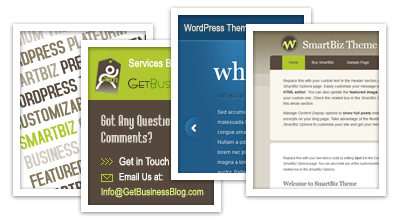






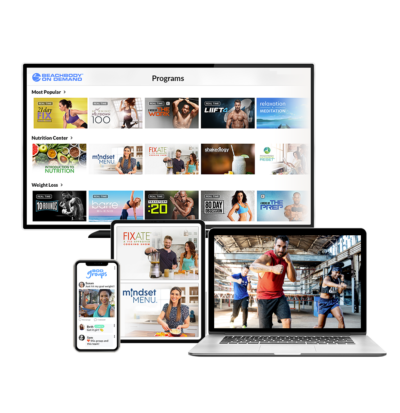
Leave a Reply